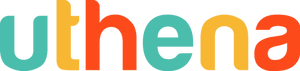Adobe Photoshop Lightroom Classic CC Training
Adobe Photoshop Lightroom CC is a powerful tool to manage and your digital images. Learn how you can use a simple 3-Step "Lightroom Workflow" process to speed up your digital photo retouching using Lightroom.
#1 - Ingest - Import your 100s, 1000s or even 10,000s+ of images and have Lightroom quickly catalog and process them.
#2 - Digest - This is the heart of the Lightroom "Creative Process". Quickly make "Develop" adjustments and apply them quickly to many images with a simple click.
#3 - Export - Lightroom has several modules to export photos including a "Web", "Slideshow", "Book" and "Print" modules.
Discover The Power Of Adobe Photoshop Lightroom To Create Beautiful Photos And Improve Your Digital Photography
Download ALL photos used in this course.
Follow along at your own pace.
Comprehensive coverage of the "Library" and "Develop" modules.
Watch over my shoulder as I make "Develop" adjustments to the images in the catalog.
Course Contents And Overview
This course contains over 85+ lectures and 7.5+ hours of content! It is designed for you if you want to:
Learn Adobe Photoshop Lightroom CC IN DETAIL
Improve and adjust your workflow to take advantage of Lightroom's full capabilities of SPEED and EFFICIENCY
Develop your digital photography skills
Master retouching and colour adjustments with Lightroom
Section #1 - Quickly get started with this course and download ALL the images used in this course.
Section #2 - Get a quick overview of the 3-step "Lightroom Workflow" process and the Lightroom UI. Then jump right in and create your first catalog in Lightroom and import your 1st photos!
Section #3 - Discover the various "views" you have in the Library module and how you can use them to your best advantage in working with your photos. There's a short quiz in this section too ;)
Section #4 - I share a few tips and techniques for how you can speed up Lightroom even more so that you can get to work doing what you love to do! Additional information is provided about how the internals of the Lightroom catalog work and how you can use it to your advantage.
Section #5 - Image metadata and attributes. "Flags" "Ratings" and "Labels" are the fastest ways for me to add metadata to my images. These help me quickly sort out which images are "rejects" and which images I can work with right away!
Section #6 - Collections in Adobe Photoshop Lightroom CC are an excellent way to keep track of images. Collections are also very helpful in exporting your photos for publishing on a variety of platforms.
Section #7 - Learn all about Keywords and Metadata and how they can be invaluable to you when managing 1000s and 10,000s+ of photos!
Section #8 - I share with you one of my workflows when I use Adobe Photoshop Lightroom CC. Watch this section carefully and make notes of how you can become faster and more experienced as a photographer.
Section #9 - Learn very quickly how you can export your photos with a variety of different settings. Again, "SPEED" is one of the key features of Lightroom and this is no exception!
Section #10 - This begins the heart of the "artistic" and "creative" process of Lightroom. Learn how you can make colour and tonal adjustments to your images easily and quickly!
Section #11 - Discover other image adjustments and tips that you can implement right away and improve your images fast!
Section #12 - The "Tool Strip" is an invaluable set of tools that, when learnt, will make your images "pop" and jump out at your viewer! Pay close attention to the videos in this section.
Section #13 - Understanding HSL (Hue, Saturation, Luminance) are important to make beautiful, artistic touches to your images. This is a creative process and Lightroom will help you to unleash your creativity.
Section #14 - The "Slideshow" module is a quick way to make a video slideshow of your favourite images and punch it up with some music and "pan & zoom" effects.
Section #15 - A quick section to wrap up the learning in this course.
Take Action & Enroll
Click "Take This Course" now and make the commitment to jump straight into "Adobe Photoshop Lightroom CC Training" for yourself. I know that working Lightroom helped transform me into a great photographer and artist.
See you on the inside!
Wishing you much success in your digital photography journeys,
Thushyanthan
Who this course is for:
This course is for motivated individuals who want to learn Adobe Photoshop Lightroom CC in a comprehensive and detailed way.
If you want to learn how to make creative and artistic touches to your digital photography, this course may be for you.
If you want to manage 1000s or even 10,000s+ of photos easily, quickly and without much effort, this course is for you.
This course is for you if you want to improve your digital photography skills.
Requirements:
You will need access to a working copy of Adobe Photoshop Lightroom CC (30-day Free Trial available)
You will need access to a Windows (7, 8, 10) or OS X computer.
The invitation is to be curious about digital photography and Lightroom :)
What you'll learn:
Download 200+ digital images to get you started right away!
Explore a variety of "Develop" module adjustments to make your photos stand out!
Understand how Adobe Photoshop Lightroom CC is an image editor, browser and manager.
What do you learn in this course
-
1. Welcome
- Introduction
- Course Requirements
- Downloading Image Files Used In This Course
- Resources for this course.
2. Adobe Lightroom CC & Importing Photos
- What Is Lightroom?
- Lightroom Versions
- Lightroom User Interface (UI)
- Lightroom - A 3 Step Process To Manage Photos
- Creating A New Catalog And Importing Photos
- Importing Additional Photos Into A Lightroom Catalog
- Section Wrap Up
3. "Library Module" Views
- Section Overview
- "Grid" And "Loupe" Views
- "Full Screen" "Lights Out" And "Minimal Panel" Views
- "Survey" View
- "Compare" View
- Section Wrap Up
4. "Best" Practises And Other Information
- Understanding Minimal Previews vs. 1:1 Previews
- Understanding The Lightroom Catalog (.lrcat) File
- [BONUS] Understanding Lightroom Preview (.lrprev) Files
- Creating Folders And Moving Photos Inside Lightroom
- Deleting Photos From The Lightroom Catalog
- Keyboard Shortcuts
- "Grid View" And "Loupe View" Options
- Understanding Thumbnail Badges
5. Image Attributes - Flags, Ratings, Labels
- Flags Ratings Labels Section Overview
- Using Flags, Ratings, Colour Labels
- Managing Images And Filtering Via Attributes
- Flags, Ratings, Labels Section Wrap Up
6. Collections
- Collections - Overview
- Collections
- "Set Target Collection"
- Collection Set
- Smart Collections
- Collections Wrap Up
7. Keywords And Metadata
- Keywords Overview
- Keywords
- Keyword Sets
- Keyword List
- Library Filter - Metadata - Keywords, Camera, Lens, Labels
- "People" View
- "People" View - Adding Names
- GPS Metadata & "Map" Module View
- Explaining Metadata
- Library Filter - Metadata And Text Attributes
- Brief Overview Of IPTC, XMP, EXIF Metadata
- Keywords And Metadata Wrap Up
8. Sample "Workflow" Using Adobe Photoshop Lightroom
- Step 1 - Ingest
- Step 2 - Digest
- Step 3 - Export
9. Exporting Photos
- Exporting Photos
- Emailing Photos Using Lightroom
- Export Presets
10. "Develop" Module Intro And "Basic" Tone & Image Adjustments
- Introducing The "Develop" Module
- Adjusting White Balance - Temperature & Tint
- Exposure & Contrast
- Blacks, Whites, Highlights, Shadows
- Clarity, Vibrance, Saturation
- "Basic" Adjustments - Summary
11. Other Image Adjustments & Tips
- Library Module Adjustments Using "Quick Develop" & "Auto Tone"
- "Before" And "After" - Checking Your Adjustments
- Using The "Dehaze" Effect
- Creating And Improving Black & White (B&W) Images
- Edit JPGs In Photoshop
- Edit Image As A Smart Object In Photoshop
- Sharpening Images
- Noise Reduction
- Making Adjustments To Multiple Photos - Previous, Copy, Paste, Sync
- Adding Post-Crop Vignetting & Grain Effects
12. "Tool Strip" - Crop, Straighten, Graduated & Radial Filters, Adjustment Brush
- Crop & Straighten Adjustments
- Spot Removal & Heal vs. Clone Brush
- Spot Removal Tool For Custom Lines
- Spot Removal Tool For Straight Lines
- Red Eye Correction Tool (For "Pet Eye" Too!)
- Using The "Graduated Filter"
- Using The "Radial Filter"
- Graduated Filter + Radial Filter + Adjustment Brush = Great Image!
- "Tool Strip" Section Wrap Up
13. HSL Colour Adjustments
- Understanding HSL (Hue, Saturation, Luminance)
- HSL Examples
- Split Toning
14. Exporting Images With The "Slideshow" Module
- "Slideshow" Module Overview
- How To Create A Video Slideshow Quickly
- EXAMPLE: Slideshow SYNC To Music
- EXAMPLE: Slideshow FIT To Music
- EXAMPLE: Slideshow FIT To Music
15. CASE STUDY - Model Photography Workflow
- Downloadable Resources
- Resources for this course
- How To Use Downloadable Resources + Homework
- My Photography + Lightroom Story
- Aimee - Model Photography Workflow 1
- Aimee - Model Photography Workflow 2
- Homework #2 - Set Attributes (Flags, Ratings, Color Labels)
- Aimee - Model Photography Workflow 3
- Aimee - Model Photography Workflow 4
- Homework #3 - Photosession Duration & Quantity Of Photos Taken
- Project - #1
- Project - #2
- Buy Lightroom Presets From These Two Marketplaces
- Photo Credits
- Flickr CC - BY Photos Models - Attributions
16. Conclusion & Final Action Steps!
- Congratulations! And Final Action Steps
17. BONUS Lectures
- Adobe DNG Converter Installation And Walkthrough
- Updating Lightroom Classic CC
-
8.5 hours
You May Also Like
-
Are You Driven By Curiosity?
❖ What new skills do you want to learn?
❖ How do you express your creativity?
❖ How do you become an observer of yourself?
❖ What do you need to do to improve yourself?
❖ What changes do you need to adopt to enliven your spirit?
These are just a few of the questions that I explore with students and learners just like you.
Teacher
I strongly believe in 3 key ideas: #1) Education - learn about what matters to you; #2) Coaching - practice and embody that learning; and #3) Leadership - show up "fully and in presence" with others.
❖ Clifton StrengthsFinder(tm) Top 5: Intellection; Connectedness; Input; Strategic; Learner
❖ MBTI Assessment: INFJ; Foresight, developing, guiding, inspiring
Leadership Life Coach
I am a Leadership Life Coach specializing in Ontological Coaching methods. I work with you to create a fulfilling life and career for yourself.
❖ Foundations For Personal Transformation Coach Training
❖ The Art And Practice Of Coaching
❖ Body And Movement Program - Advanced Coach Training Program
Ontological Coaching is based deeply in embracing a person's individuality. In reaching your goals and desires you have a unique and different approach to life.
Instead of obsessively focusing on developing traits, ontological coaching shows you how to use your existing strengths to achieve your goals.
Take this course today!
Finance Courses

AI Courses

Design Courses

Hobby Courses

Marketing courses

Mental Health Courses

More courses
You may like these other courses
What can you do with PLR/MRR license for Adobe Photoshop Lightroom Classic CC Training
-
Private Label Right License (PLR)
With a PLR license for the course: Adobe Photoshop Lightroom Classic CC Training you can do several things. The main benefits include the option to modify the content, as well as selling the course and keeping the income for yourself.
[YES] Product may be sold separately
[YES] Product may be bundled with other products
[YES] Product can be a bonus for another product
[YES] Can be added to paid membership sites
[YES] Can add bonuses to the Product for sale
[YES] Can be sold as a physical product
[YES] Can be sold as a digital product
[YES] You may put your own name on the sales letter
[YES] You may rename the product
[YES] You may edit the sales material
[YES] You may edit the content of the product
[YES] You may use the source code/material to create new products
[YES] You may use the name(s) of the author/creator/seller of the Product
[YES] Can translate the course into other languages
[YES] Can be used to build a list[NO] Can offer Resale Rights
[NO] Can be used for YouTube or other free video sites
[NO] Can be added to free membership sites
[NO] Can be given away for free
[NO] Can be used or sold on Uthena
[NO] Can be used or sold on Udemy, Skillshare, or other course platforms you don't own
[NO] Can offer Master Resale Rights
[NO] Can offer Private Label Rights -
Master Resell Rights License (MRR)
With a MRR license for the course: Adobe Photoshop Lightroom Classic CC Training you can do several things. The main benefit compared to a PLR license include the option to offer resell rights.
[YES] Product may be sold separately
[YES] Product may be bundled with other products
[YES] Product can be a bonus for another product
[YES] Can be added to paid membership sites
[YES] Can add bonuses to the Product for sale
[YES] Can be sold as a physical product
[YES] Can be sold as a digital product
[YES] You may put your own name on the sales letter
[YES] You may rename the product
[YES] You may edit the sales material
[YES] You may edit the content of the product
[YES] You may use the source code/material to create new products
[YES] You may use the name(s) of the author/creator/seller of the Product
[YES] Can translate the course into other languages
[YES] Can be used to build a list
[YES] Can offer Resale Rights[NO] Can be used for YouTube or other free video sites
[NO] Can be added to free membership sites
[NO] Can be given away for free
[NO] Can be used or sold on Uthena
[NO] Can be used or sold on Udemy, Skillshare, or other course platforms you don't own
[NO] Can offer Master Resale Rights
[NO] Can offer Private Label Rights