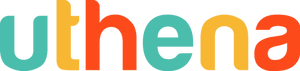Introduction to Camtasia, Final Cut Pro X, and Wirecast for Live Streaming.
Whether you're looking to be a YouTube guru or conducting a seminar via livestream, you should know how to create and upload online video. From setting up your lighting to mastering use of screencasting and recording programs such as Camtasia Studio and Final Cut Pro X, you'll learn all you need to become an online video pro.
Learn to create & export online videos w/ 6 hours of content
Understand what video production hardware & software you need: the right computer, lighting setup, green screen, etc.
Master Camtasia Studio to create screen capture video tutorials
Use Final Cut Pro X to craft long YouTube video tutorials & talking head videos
Craft online courses, live streams & more
Tap into a potentially lucrative source of income
What do you learn in this course
-
1. Introduction
- Thank you for taking the course! How can you get a fast start now?
- Why take the time to learn and produce videos?
- This course will give you what you put into it.
- Different types of videos I make including talking head and screen capture.
2. Your Hardware and Software define your video production experience.
- Getting my equipment working well has taken more than a year and $10,000.
- Choosing a few good microphones
- What type of computer works for filming best?
- Having two computers can make things easier.
- I like to have the option to stand or sit without changing anything.
- My standing desk using a shelving unit for under $100
- Lighting setup simply with clip on lamps and studio lighting for under $100
- A backdrop will make you look much more professional for under $100
- Using a green screen for combined talking head and screen capture videos
3. Camtasia Studio (Windows) for screen capture video tutorials on Windows.
- Introduction to Camtasia Studio on Windows.
- How to record in Camtasia Studio 8
- How to import videos for editing in Camtasia Studio.
- Basic editing functions in Camtasia Studio.
- Having your audio right to begin with is much easier than editing it in Camtasia
- Exporting options to render your video in Camtasia Studio.
4. Camtasia 2 on Mac for recording screen capture video tutorials.
- Introduction to Camtasia 2 on iMac
- How to record in Camtasia 2.
- Basic editing functions in Camtasia 2.
- Having your audio good without editing is much easier than editing in Camtasia 2
- How to import a video already recording for editing in Camtasia 2
- Exporting options to render your video in Camtasia 2
- Advanced exporting options for rendering in more formats besides MP4
5. Final Cut Pro X (Mac) for Long YouTube Video Tutorials and Talking Head Videos.
- Introduction to Final Cut Pro X
- Importing your talking head videos live in Final Cut Pro X
- Importing a video you already recorded into Final Cut Pro X
- Other ways to record live in Final Cut Pro X
- Basic editing functions in Final Cut Pro X
- Final Cut Pro X has great audio editing options
- Adding graphics your videos is fairly simple in Final Cut Pro X.
- You can add text a lot of different ways in Final Cut Pro X
- Exporting options to render your video in Final Cut Pro X
- Send to compressor for long rendering jobs and multiple videos
6. Wirecast for streaming and green screen combination talking head
- What is live streaming and why do it?
- How my live stream looks on YouTube and Twitch
- What hardware can you use to start cheap and what do I use?
- Which version of Wirecast I use and what you might want to use?
- Introduction to Wirecast and how to save your production setup
- Setting up your sources to input video into Wirecast
- Setting up your picture, editing your shot, and using a green screen
- Setting up your output to stream live to YouTube and Twitch
- Screen capture another computer and record to disk with Wirecast
- Streaming live to YouTube and Twitch successfully
-
3.5 hours
You May Also Like
-
I started my business in 2011 to help others overcome the same problems I struggled with starting with addiction, relationships, and money. After accumulating $100,000+ in debt to stay in business, I discovered teaching online in 2014. Within three years, I produced 3,000+ video tutorials and paid off all the debt while struggling to maintain ongoing relationships with my students. To help students and instructors grow better together, we launched Uthena in 2019 as the first PLR marketplace for video courses! I am grateful today for 5 years sober, 3 years plant based diet, 6 years married, 3 years parenting, and 7 years as an entrepreneur online with 2,300+ YouTube videos, 21 books, 680+ blog posts, 800+ podcast episodes, 70 songs on iTunes/Spotify, and 57+ video courses where I am the primary instructor on Uthena!
Take this course today!
Finance Courses

AI Courses

Design Courses

Hobby Courses

Marketing courses

Mental Health Courses

More courses
You may like these other courses
What can you do with PLR/MRR license for Introduction to Camtasia, Final Cut Pro X, and Wirecast for Live Streaming.
-
Private Label Right License (PLR)
With a PLR license for the course: Introduction to Camtasia, Final Cut Pro X, and Wirecast for Live Streaming. you can do several things. The main benefits include the option to modify the content, as well as selling the course and keeping the income for yourself.
[YES] Product may be sold separately
[YES] Product may be bundled with other products
[YES] Product can be a bonus for another product
[YES] Can be added to paid membership sites
[YES] Can add bonuses to the Product for sale
[YES] Can be sold as a physical product
[YES] Can be sold as a digital product
[YES] You may put your own name on the sales letter
[YES] You may rename the product
[YES] You may edit the sales material
[YES] You may edit the content of the product
[YES] You may use the source code/material to create new products
[YES] You may use the name(s) of the author/creator/seller of the Product
[YES] Can translate the course into other languages
[YES] Can be used to build a list[NO] Can offer Resale Rights
[NO] Can be used for YouTube or other free video sites
[NO] Can be added to free membership sites
[NO] Can be given away for free
[NO] Can be used or sold on Uthena
[NO] Can be used or sold on Udemy, Skillshare, or other course platforms you don't own
[NO] Can offer Master Resale Rights
[NO] Can offer Private Label Rights -
Master Resell Rights License (MRR)
With a MRR license for the course: Introduction to Camtasia, Final Cut Pro X, and Wirecast for Live Streaming. you can do several things. The main benefit compared to a PLR license include the option to offer resell rights.
[YES] Product may be sold separately
[YES] Product may be bundled with other products
[YES] Product can be a bonus for another product
[YES] Can be added to paid membership sites
[YES] Can add bonuses to the Product for sale
[YES] Can be sold as a physical product
[YES] Can be sold as a digital product
[YES] You may put your own name on the sales letter
[YES] You may rename the product
[YES] You may edit the sales material
[YES] You may edit the content of the product
[YES] You may use the source code/material to create new products
[YES] You may use the name(s) of the author/creator/seller of the Product
[YES] Can translate the course into other languages
[YES] Can be used to build a list
[YES] Can offer Resale Rights[NO] Can be used for YouTube or other free video sites
[NO] Can be added to free membership sites
[NO] Can be given away for free
[NO] Can be used or sold on Uthena
[NO] Can be used or sold on Udemy, Skillshare, or other course platforms you don't own
[NO] Can offer Master Resale Rights
[NO] Can offer Private Label Rights